WordPress Locator Map Plugin - Customization
All customization of the WordPress Locator Map plugin can be made in WordPress dashboard.
After the successful plugin installation you can see "Map Settings" menu at the left side of the screen:
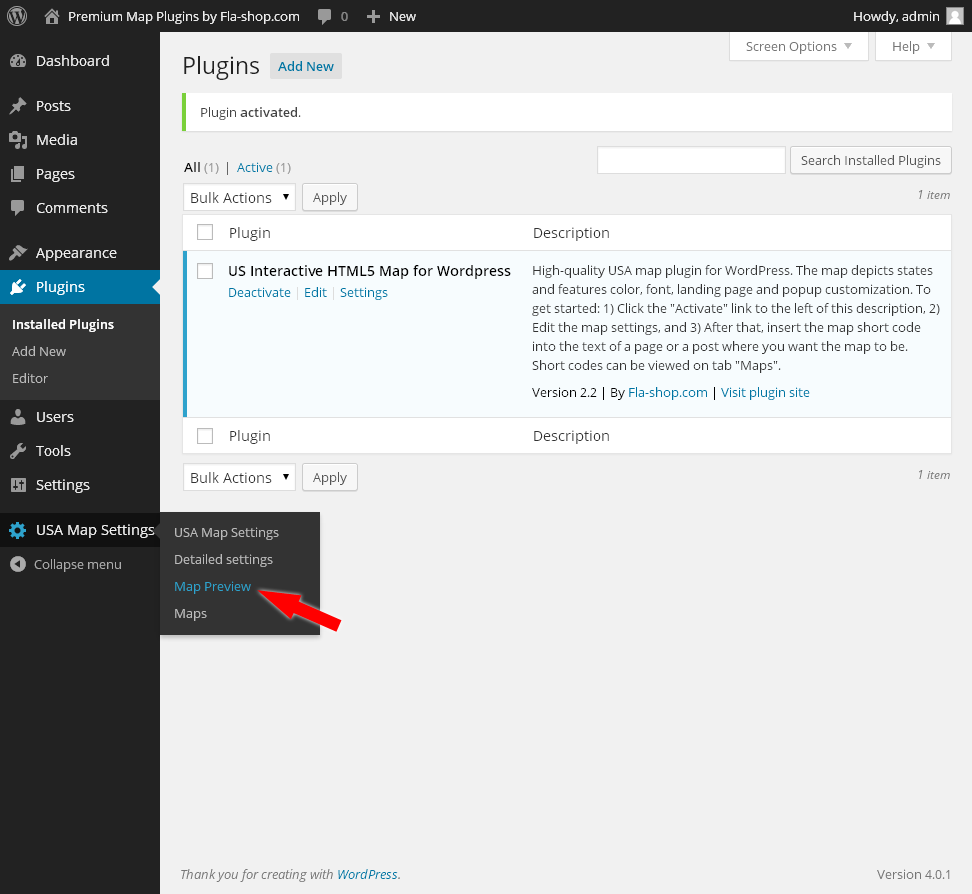 Now, let's look through all customization menus.
Now, let's look through all customization menus.
General Map Settings
This menu allows you to specify general settings of the map.
There are 3 groups of settings:
- Map settings (in this group you specify map name, borders color, layout type and map height/width in pixels).
- States info (in this group you specify the disposition of the block with additional information about the state).
- Popup State names settings (in this group you specify the font size/color for state names and popup names).
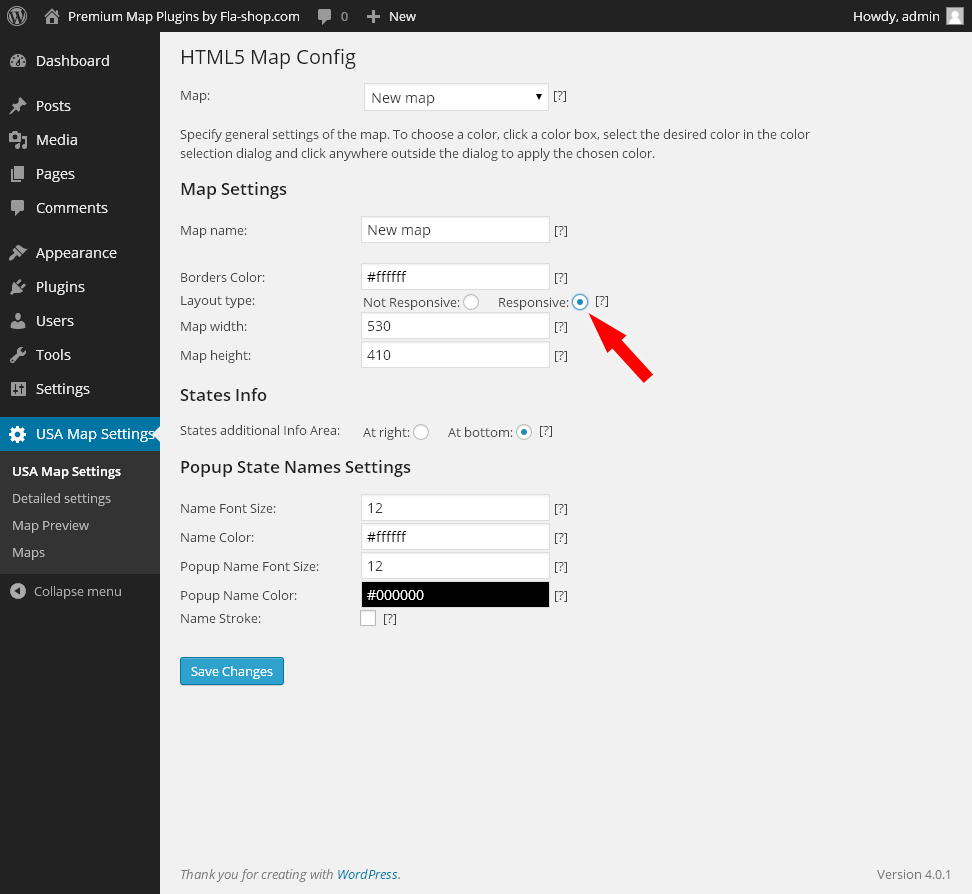
Detailed Settings
In this menu you can customize all necessary information for each area.
Note: The term "area" means one of the following: region, state, country, province, county or district, depending on the particular plugin.
To customize the area follow these steps:
Choose your version of the map and area in the corresponding drop-down list.
In the appeared windows you can customize the following settings:
Area name.
Action when the area is clicked.
Area color/hover color.
Text for the popup window (when the area is clicked).
URL of the image which will be displayed in the popup.
After the customization of all necessary areas don't forget to click the "Save changes" button at the bottom of the screen.
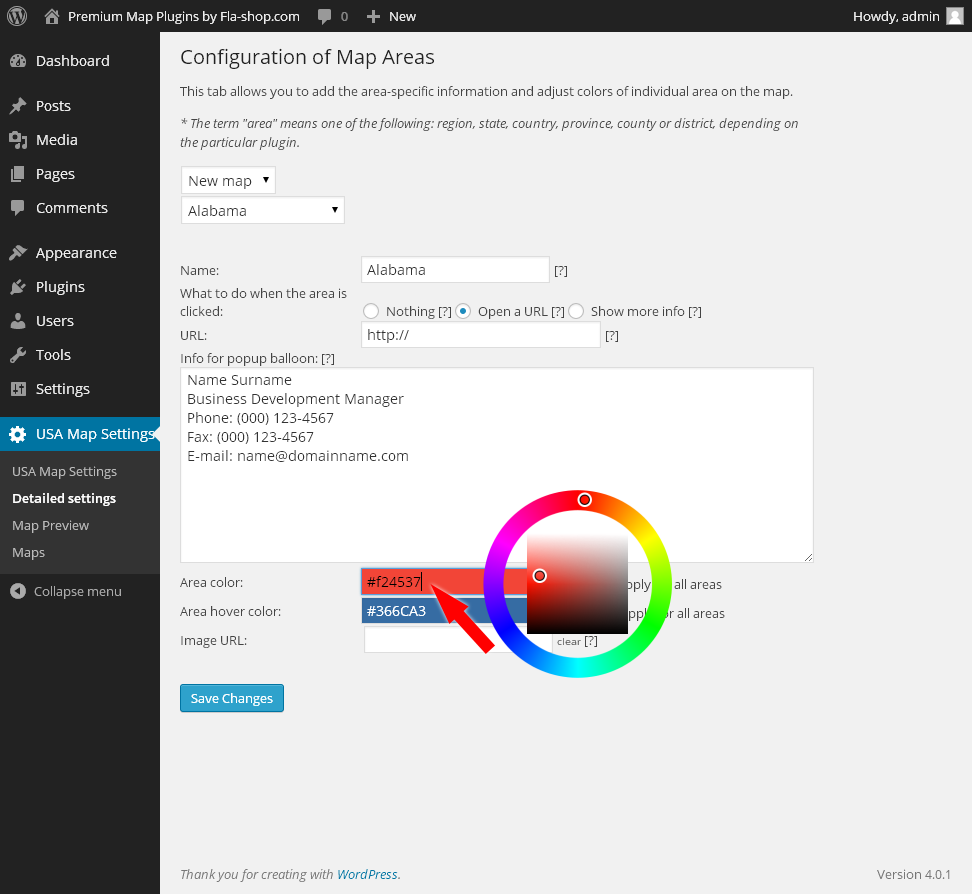 ***Note:*** *"Show more info" option leads you to fully-functional WYSIWYG editor with the ability to add media files. This information block will be shown near the map (on the right side or on the bottom).*
***Note:*** *"Show more info" option leads you to fully-functional WYSIWYG editor with the ability to add media files. This information block will be shown near the map (on the right side or on the bottom).*
Note: You have two ways to change the color
- Enter the color hex code manually in the corresponding field.
- Click in the field with color hex code, drag the circles with your mouse pointer in the circle field to customize the color palette.
Click at the central square field to choose the color. Drag the pointer to change the color if necessary. After all, left click somewhere outside to set up the color.
Note: You can create several maps with different settings for each of them in this version of the plugin.
Map Preview
This menu allows you to preview the results of customization without the need to embed the map into the blog post.
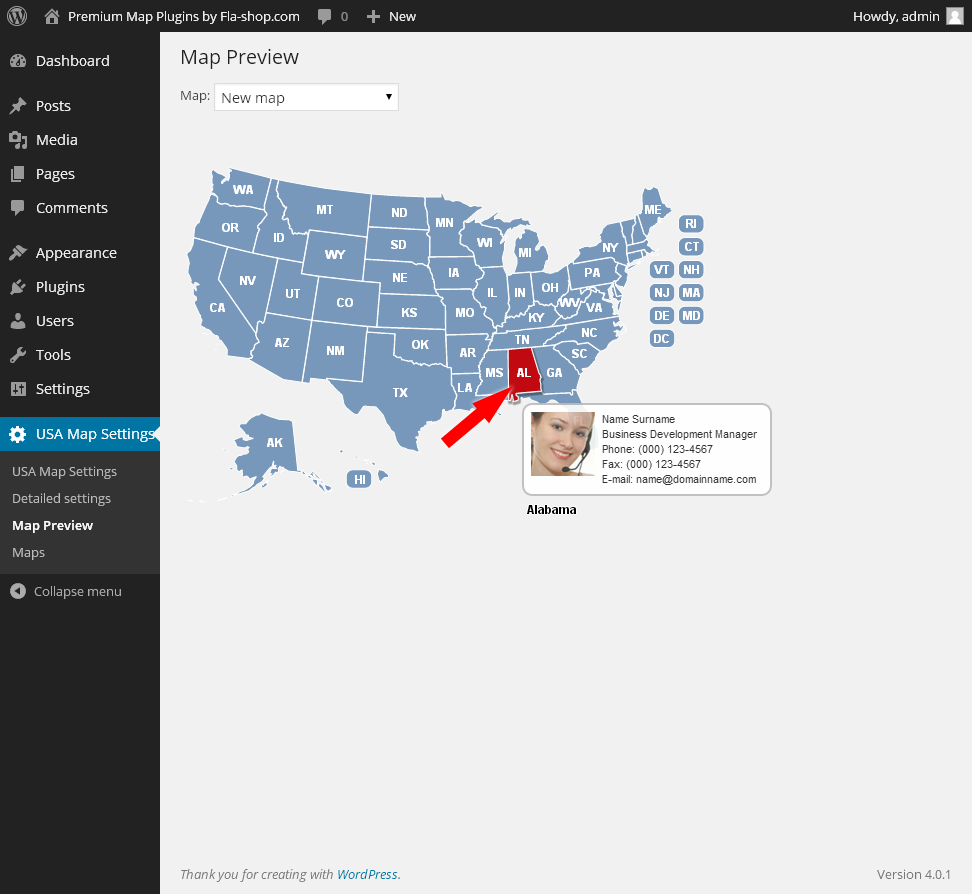
Note: if you made several versions of the map, choose the necessary one in the drop-down list at the top of the screen.
Maps
In this menu you can manage all versions of your maps and copy the map shortcode for embedding it into the blog post or page. Also you can create a new version of the map in the corresponding field.
Note: In this menu you have a quick access to all necessary customization menus listed above. Also you can export/import map settings if it is necessary for backup and future work.
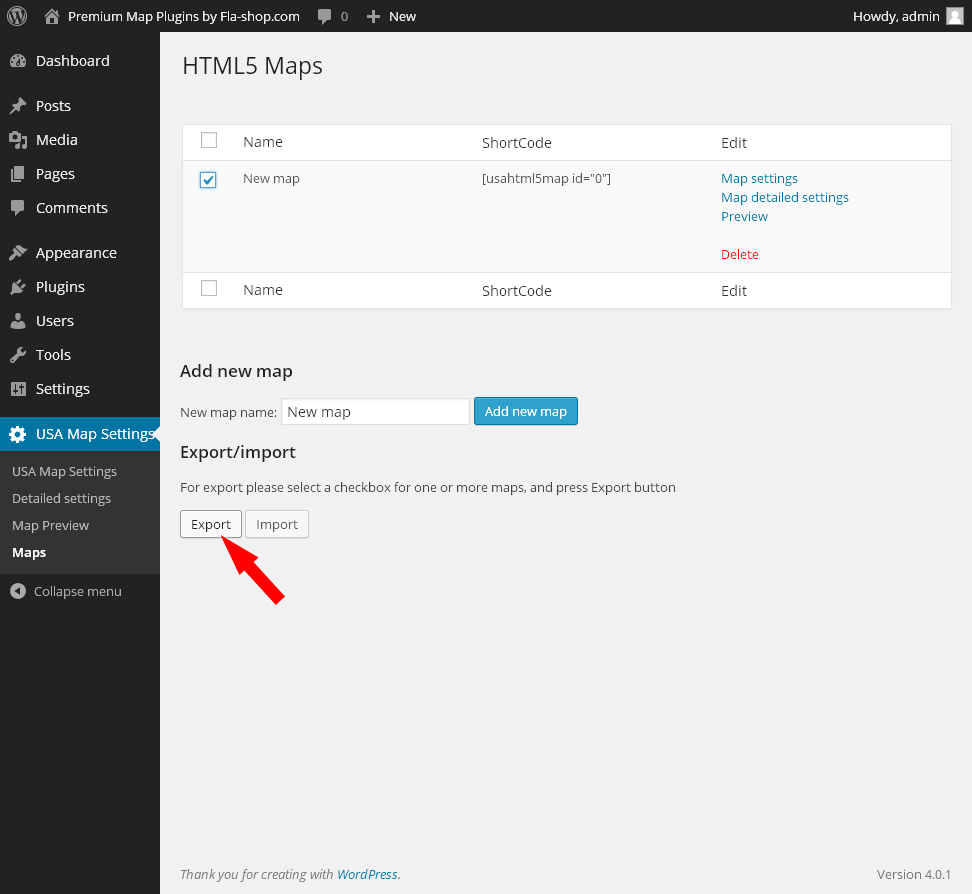
For additional information about the WordPress Locator Map plugin see our "FAQ".